BLOCKCLOCK mini
Firmware Releases for the MINI
Current Version: 2021-10-18T1705-v1.1.1
How To Upgrade
Using your web browser, go to the internal web pages of your BLOCKCLOCK mini and select the “Firmware” page using the top menu. Press the green button “Get Latest” to start the firmware upgrade process. There is no step two… it will reboot once the file is received, verified, and installed.
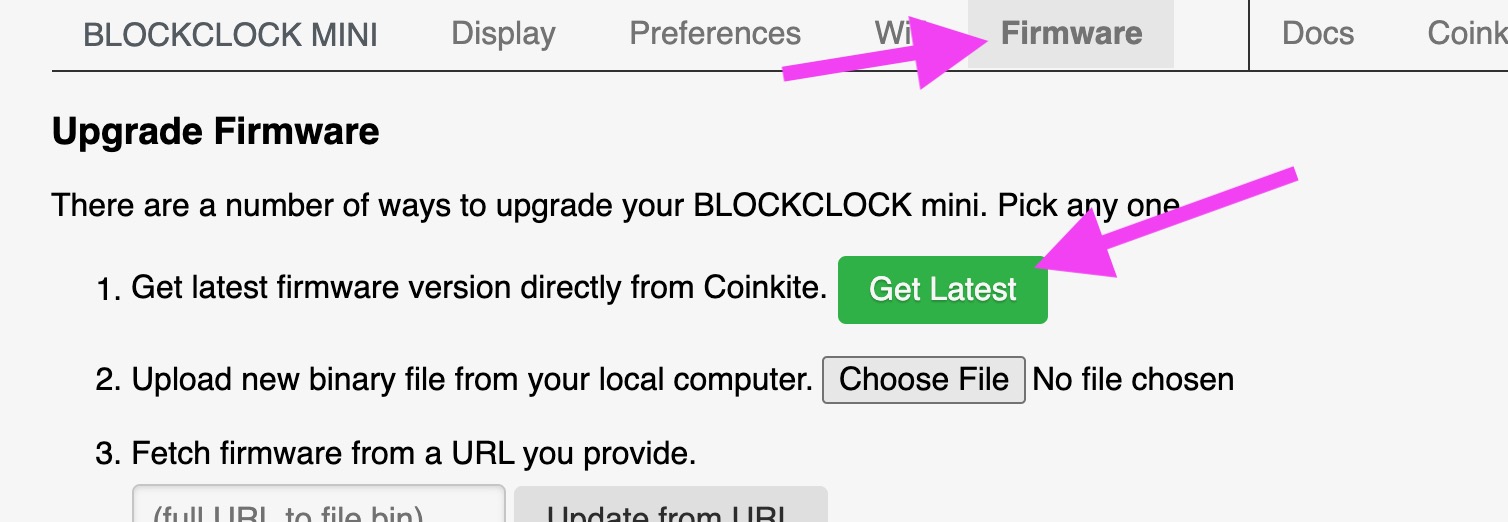
Download Firmware
Your BLOCKCLOCK mini will reach out and download the latest firmware file itself when you use Get Latest button on the firmware page. But you may download latest file here, and that file could be uploaded into a the BLOCKCLOCK mini via web browser, or copied onto an SD Card and inserted. This could be needed to address an issue that prevents the BLOCKCLOCK mini from accessing the Internet itself.
Older Versions
The Change Log is available if you’d like to know what changed between releases, and a list of older firmware is also available.
Signatures
Firmware binaries already have an internal signature, which is checked before being applied, but we also have PGP signatures for those would like to verify the files.